Sorry, the video is currently unavailable.
Managing Webpart Connections
Administrators with entitlements to access Webpart mode can also enable “Webpart Connection Mode”. The box to toggle this mode on and off can be found in the middle of the Webpart Menu at the top of the page.
The purpose of this mode is to allow page builders to create shared functionality between two webparts on a single page. For example, the ONE Content Filter and Content Listing webparts need to share a connection before either webpart will work in tandem with the other.
How to Create a Connection Between Webparts:
- Navigate to the webpart you want to connect.
- In the Universal Nav menu, navigate to the Page Mode and select Webparts to activate webpart mode.
- At the top of the page within the webpart menu, click the Manage Webpart Connections checkbox.
- Identify the webpart on the page which you wish to access.
- Hover over the gear icon on your desired webpart and click Connect.
- The Webpart Connection Properties menu will appear in a pop-up modal.
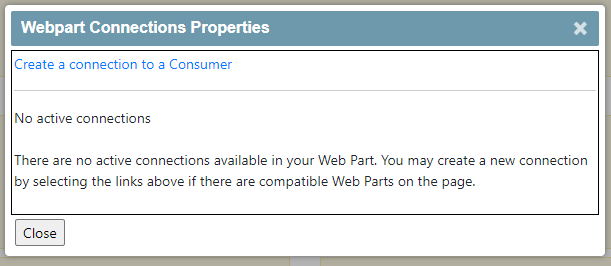
- Click "Create a connection to a Provider" or click “Create a connection to a Receiver” (where link appearance depends on the nature of the webpart, but the functionality is the same).
- Click the dropdown list that appears in the menu (populated by a list of the webparts that appear on the page), and select the webpart to which you would like to link the currently selected webpart.
- Click Connect Button
- Webpart connection has been established. Exit the menu by clicking the X icon at the top right of the modal.
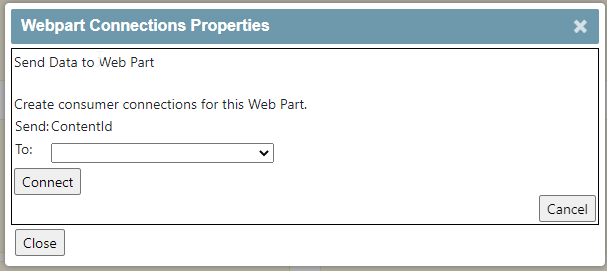
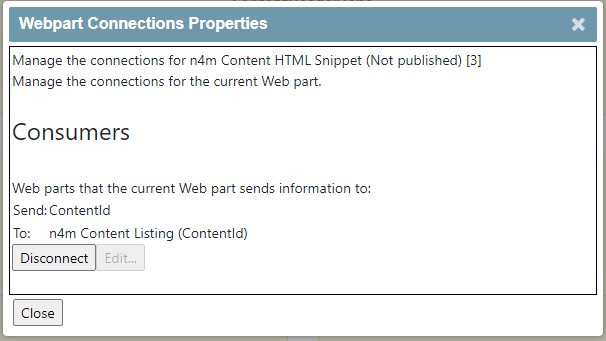
*These images show the pop-up menus displayed when a user creates and modifies a single webpart connection.
How to Delete a Connection Between Webparts (Disconnect):
- Navigate to the webpart you want to connect.
- In the Universal Nav menu, navigate to the Page Mode and select Webparts to activate webpart mode.
- At the top of the page within the webpart menu, click the Manage Webpart Connections checkbox.
- Identify the webpart on the page which you wish to access.
- Hover over the gear icon on your desired webpart and click Connect.
- The Webpart Connection Properties menu will appear in a pop-up modal.
- Click the Disconnect button in the pop-up modal.
- Previously established connection is now deleted.